In this document we provide a general introduction on how to use SigLA as well as a more in-depth tour of features.
Quick-start with SigLA: quick searches
The web interface of SigLA is meant to allow the user to perform searches on the corpus and navigate the results. The interface has been both built for expressivity of the searches, as well as rapidity to access common parts of the corpus.
To start, we believe the easiest is to use Quick Search, in the menu on top of the page. This gives an input in which you can type your search, which can be:
A site (eg.
Hagia Triada) to see all documents found at this siteA document type (eg.
Tablet) to see all documents of this typeA document name (eg.
HT1) to see this particular documentA sign (given by its number eg.
A302, or phonetic valueku, or latin transcriptionCAPwith or without variants) to view all attestation of this site across the corpus.A word expression (eg.
ku-ro, or-ku– see [@sec:inputting-words]) to view all attestations of this word in the corpus.A composition expression (eg.
A302+) to see all sign attestations matching it. See [@sec:composition-expression] for more details.
Depending on the kind of searches, you will be taken to different pages, with a different interfaces.
Viewing a list of documents
If you have looked for a set of document (eg. `Haghia Triada), you will be taken to a page listing all the documents in the set. The picture of the tablet – in real size if this information is available – will be displayed and below its name. Clicking on it takes you to its page
Viewing a single document
When viewing a single document, SigLA displays its metadata (title, find-place, size, number of signs) as well as an interactive image of the tablet. There are two interactive modes:
Sign view: In Sign View, all sign occurrences known to SigLA on the tablet are highlighted, with a color depending on its function in the tablet. Clicking on a particular sign reveals more information about the sign. The color code is:
blue and purple: syllabograms, ie. signs belonging to a word. We use two colors to be able to visually distinguish word boundaries: two signs in the same word have the same color, so an alternation blue/purple marks the boundary of a word.
- yellow: transaction sign
- green: logogram
- orange: fraction sign
red: erasure
Word view: In word view, only syllabograms are coloured. When hovering one syllabogram, all the syllabograms belonging to the word are highlighted. Clicking on it displays information about the word and allows accessing the chart of that word.
Viewing sign attestations
When looking for a set of sign attestations (eg. all attestations of the same), all the attestations are displayed, by default sorted by find-place. The sign is cropped out of its document by default (but a parameter of the search allows displaying the attestation in context). Clicking on an attestation takes you to the document containing it.
Viewing word attestations
As for sign attestations, all attestations are displayed, but in context this time. This means the tablet is displayed and the attestation is highlighted within it.
Complex searches
Beyond these quick searches, SigLA also offers the possibility of crafting more complex searches. In the home page, there are links towards building a new document search, a new sign search (for sign attestations) and word search (for word attestations). In all these cases, it leads to a page where a complex search can be input.
A complex search has two components:
The search criteria. Only those items matching all search criteria are part of the result. All search forms come with some predefinite criteria such as find-place.
The grouping criteria. This allows to choose how the results are grouped or sorted together.
In both cases, a given criteria can be removed by click on the ⊝ on its right.
Search criteria
Search criteria specify conditions on items. These criteria are built interactively from the properties of the kind of items we are searching: for instance, if we are crafting a document search, a criterion could be concerned with its width, or if we are looking for a sign attestation, with its reading. Such properties can be composed arbitrarily to lead complex criterion.
Sign reading syntax
For sign attestation, one key property is its reading. This property is selected by default, and the user has just to type a sign reading to get a criterion matching only on those sign attestation with the given reading. These readings can be specified as follows:
?orunreadable: no reading because of breakage (sign incomplete)unclassified: no reading because of incomplete classification (sign attestation is complete but not classified)- With a phonetic value, eg.
ku - With a latin transcription, eg.
VIN - With the standard name, eg.
A01(no space)
In the last three cases, the variant can be indicating as a suffix, eg. VINa. If no variant is specified, then the reading will match all variants. Finally, a ? can be put at the end to look for unsure readings: for instance A01?.
Composition syntax
Actually, the property for reading allows to do further matching by matching composite signs and their decomposition.
Word expression syntax
Words can be specified as a list of readings separated with -. The first reading can be omitted to look for suffixes (-ro) as well as the first one to look for prefixes (ku-a-). In general one can use -- to mean any subsequence: eg. ku--ro matches any word starting with ku and ending with ro, while ? can be used to mean exactly one sign: ku-?-ro matches words of three signs, the first one being ku and the last one ro.
Group criteria
The lower part of the interface is dedicated to organising the search results. It is possible to give a list of grouping criteria that allow to group and sort the items (documents, sign attestations or word attestations depending on the search) by properties. The first thing to do is to pick a criterion (by default: find-place), and choose a possibility:
- Group results which have the same value for the property together, and sort the group either by the property value (eg. by the alphabetic order on find-places) or by the size of the group
- Sort results according to this property.
It is possible to specify several such grouping criterion, which are then applied in order to make groups within groups.
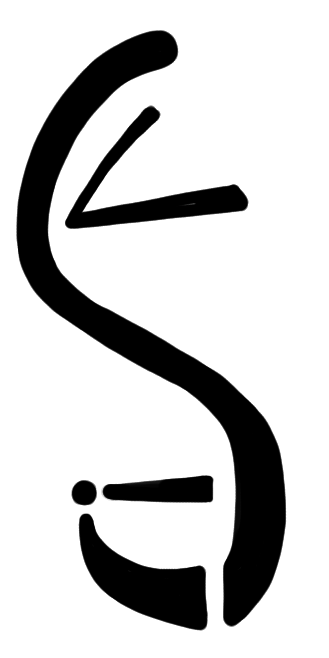 HomeAboutHelp
HomeAboutHelp